Carputech
Mercedes Benz 10inch 12.3inch Full Screen Carplay Module | Apple Carplay & Android Auto Module(2014-2023)
Mercedes Benz 10inch 12.3inch Full Screen Carplay Module | Apple Carplay & Android Auto Module(2014-2023)
Black Friday Sale: Save UP to $80 OFF with Code: BLKSALE
Couldn't load pickup availability
Free Shipping & Easy Returns
Free Shipping & Easy Returns
Your order will be handled in within 24 hours. After your order has been in transit, you may receive an email noting that tracking information has been updated. Once the package has arrived, you should receive a physical confirmation of arrival.>> See more
30-Day Money Back Guarantee
30-Day Money Back Guarantee
We have a 30days return policy, which means you have 30 days after receiving your item to request a return.
Share
Apple CarPlay & Android Auto Module for Mercedes
A-Class (W177) -7inch/8inch/10.25inch/12.3inch
B-Class (W247) -7inch/8inch/10.25inch/12.3inch
C-Class (W206) -7inch/8inch/10.25inch/12.3inch
E-Class (W213)- 7inch/8inch/10.25inch/12.3inch
E-Class (W212)- 7inch/8inch/10.25inch/12.3inch
G-Class (W463) - 7inch/8inch/10.25inch/12.3inch
S-Class (W222) - 7inch/8inch/10.25inch/12.3inch
V-Class(w447) - 7inch/8inch/10.25inch/12.3inch
CLA (C118) - 7inch/8inch/10.25inch/12.3inch
CLS (C257) - 7inch/8inch/10.25inch/12.3inch
GLA (H247) - 7inch/8inch/10.25inch/12.3inch
GLB (X247) - 7inch/8inch/10.25inch/12.3inch
GLC (X254) - 7inch/8inch/10.25inch/12.3inch
GLS (X167) - 7inch/8inch/10.25inch/12.3inch
GLE (W167) - 7inch/8inch/10.25inch/12.3inch
EQA (H23) - 7inch/8inch/10.25inch/12.3inch
EQB (X243) - 7inch/8inch/10.25inch/12.3inch
EQG (W463)- 7inch/8inch/10.25inch/12.3inch
EQV (W447) - 7inch/8inch/10.25inch/12.3inch
...
Operating principle:
Connect the LVDS cable from the original car CD drive to the CarPlay module with the LVDS adapter cable supplied in the kit. Insert the LVDS cable of the CarPlay module into the LVDS connector of the CD drive that we just disconnected. (CarPlay module " input" is connected to the original car CD, And CarPlay module " output" is connected to the original car screen.)
Apple CarPlay and Android Auto
Check your car.
(1) Connect the LVDS of car headunit to the Interface of HuaLingAn and setup after linking the wired/wireless IPhone CarPlay or Android Auto
(2) Apple CarPlay it is available on all iPhone models beginning with iPhone 5 running iOS 7.1 or later.
(3) Android phone running Android 12.0 and up with a data plan.
(4) Adapts to various display sizes and control interfaces for each vehicle: touch screen, rotary dials, buttons, steering-wheel controls and hands-free microphones.
(5) Android Auto, Apple CarPlay or the Bluetooth interface with hands-free function for making phone calls with minimal distraction.
(6) Apple Carplay, Android auto: The car can be connected to the mobile phone through WIFI wireless connection or USB cable
(7) Apple Phone--The road is calling.
Make calls, return missed calls, and listen to voicemail. Siri can help you do all of these things. All you have to do is ask.(Apple Music,Apple Maps,Messages)
(8) Android Auto Keep in touch with Google Assistant.
Google Assistant can read your messages out loud. And you can write back with just your voice, or select a smart reply with just one tap. From making calls to using chat apps, Android Auto makes driving less distracting.(Google Maps, Waze, or another map,Play music,Listen to audio books)
(9) Android Mirror Link Apple Airplay for Screen Mirroring
(10)wireless/ wired (optional)
Navigation System:
(1)Real Time Traffic Information (RTTI)
Real-time traffic data , you can reach your destination quickly and safely ,and you will get Timely warning of any impending danger.
(2)Navigation Services(Google Maps, Waze or Apple Maps are supported)
Offer you with more direction and useful information in the process of monitoring and controlling the movement of the vehicle
(3)Online Map Navigation Update
Always on track and always up to date: Online map updates automatically keep your gps navigation system map up to date.
Steering wheel control commands
(1) Key control: long press the "back" button in the command system can switch each other between the original menu and the CarPlay menu. You can also use the Command button to control applications, Back , and volume.
(2) Steering wheel controls: Long press the "hang up" button on the steering wheel button to switch each other between the original menu and CarPlay menu. Use the steering wheel to answer and end calls, select apps, and adjust the volume.
Plug and play installation, No rewiring or complicated installation.
How to confirm your original Mercedes system style?