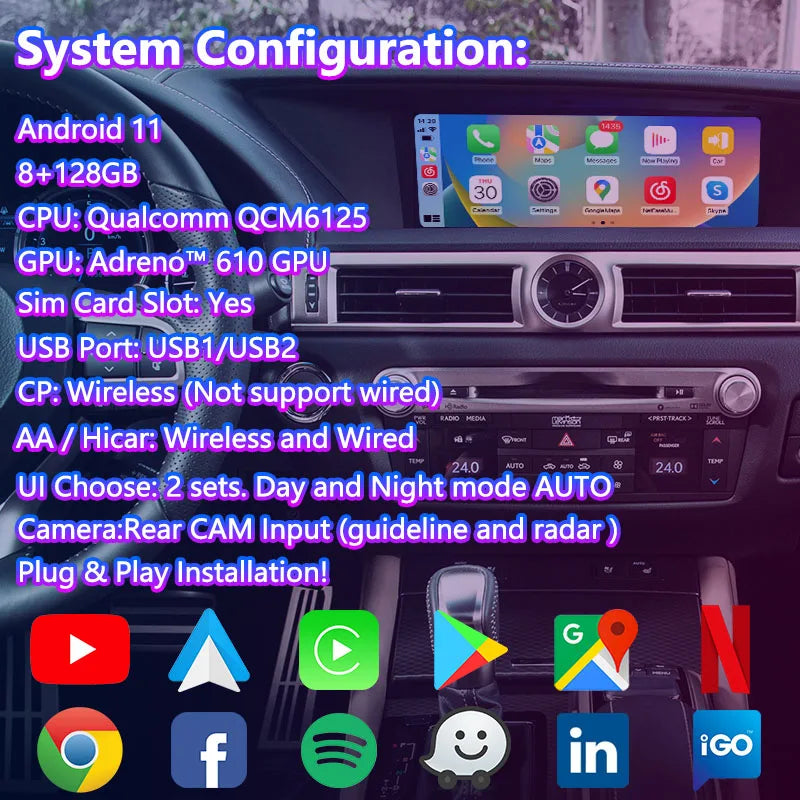Carputech
Carputech Android Video Interface for Lexus GS450h GS350 GS200t GS300h GSF GS 2016-2020
Carputech Android Video Interface for Lexus GS450h GS350 GS200t GS300h GSF GS 2016-2020
Black Friday Sale: Save UP to $80 OFF with Code: BLKSALE
Couldn't load pickup availability
Free Shipping & Easy Returns
Free Shipping & Easy Returns
Your order will be handled in within 24 hours. After your order has been in transit, you may receive an email noting that tracking information has been updated. Once the package has arrived, you should receive a physical confirmation of arrival.>> See more
30-Day Money Back Guarantee
30-Day Money Back Guarantee
We have a 30days return policy, which means you have 30 days after receiving your item to request a return.
Share
Carputech Android Video Interface for Lexus GS450h GS350 GS200t GS300h GSF GS 2016-2020
|
Android Configuration |
|
|
Resolution |
800X480/1280X480 |
|
Display |
LVDS Digital(Latest chip) |
|
System |
Android OS11 |
|
RAM: |
8GB |
|
EMMC |
128GB |
|
CPU Model |
CPU:Qualcomm’s® QCM6125 Quad-core ARM Cortex™-A73, 2.0GHz+Quad-core ARM Cortex™- A53,1.8GHz |
|
GPU |
Adreno™ 610 GPU |
|
WIFI |
2.4G/5G |
|
BT |
BT5.0(Support OBD) |
|
Video decoding |
4K @30fps (H.264, HEVC, VP8) |
|
Carplay |
Wireless (Not support wired) |
|
Android Auto |
Wireless and Wired |
|
Hicar |
Wireless and Wired |
|
Play Store |
Support |
|
Youtube |
Support |
|
GPS |
GPS/GLONASS/BDS |
|
Network |
LTE 4G |
Hardware Configuration
SIM CardSlot :Support
Navi Sound: Need add small speakers. If don’t listen OEM radio at the same time, the navi sound from original car speakers.
Microphone: Use original car
AV IN:Support
HDMI Output: Support 720P (For connect rear seat screen and headrest. )
Camera: Rear Camera (AHD support 720/1080P)
USB Ports: USB1/USB2 work
Radio Module: Optional
Use Operation:Touch Screen / Mouse / TouchPad (Support for Adding Capacitive Touch Screen)
Special Function
MCU and APP Update: Connect WIFI upgrade online
Cold start Time:40 seconds
Hot Start:6 seconds
Sleep: Support
Sleep memory: Remember Last APP in parking
Installation Method: Plug and Play
Body Multimedia Control
Steering Wheel:Support up and down song,Hung up,Answer
FSDU: Front Maps and Rear video
Forced Reset: MODE (Long press 8 seconds)
Original Car BT in Android: Caller ID 10 seconds to automatically return to Android current APP
A/C Display: Support display on the Android interface.
Switching Method
Switch Mode1:Use the steering wheel MODE button to cycle through
Switch Mode2:In radio or other screen select AUX automatically switch android
Switch Mode3:Use original car radio or other screen: Long press theoff phone button for 3 seconds to switch Android.
Switch Mode4:Use panel media button to cycle through Switch
Switch Mode5:Use original car voice button to call open AUX, automatically switch
Switch Mode6:Use the meter to select AUX to enter automatically